Home > Learn
Red Hat Hybrid Cloud learning hub
Whether you’re a beginner or an expert with Red Hat® Cloud Services products and solutions, these learning resources can help you build whatever your organization needs.
Try Red Hat OpenShift on AWS, a pay-as-you-go, fully managed turnkey application platform in a native AWS environment.
Explore Red Hat interactive labs
Learn about Red Hat® OpenShift® with free, step-by-step lessons designed for hands-on practitioners.
Learn by doing
Explore learning paths and tutorials curated for those who work directly within the technology, from deployment strategies to specific implementations.
Grow and validate your expertise
Access flexible training courses and hands-on certification exams to develop the skills you need to succeed.

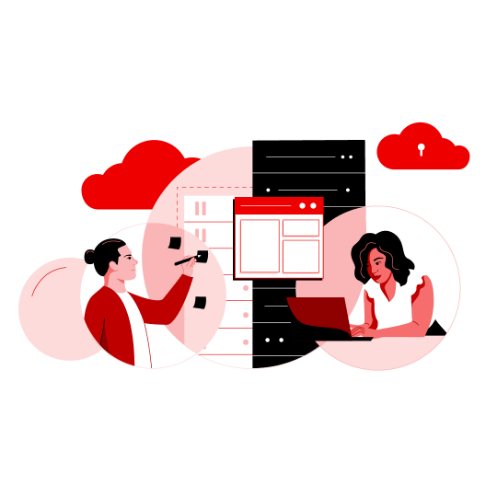
Red Hat Hybrid Cloud blog
Read news, updates, and best practices about Red Hat Cloud Services, products, and solutions.
