Backup and recovery for virtual machines
Data Protection is a major topic of conversation when it comes to any enterprise workload, and there are no shortage of options currently available for backup and recovery of virtual machines with Red Hat OpenShift Virtualization. Many of these solutions function in the same manner at which they protect pods in Red Hat Openshift. They do this by taking a backup of the virtual machine, or a namespace containing multiple virtual machines and store it remotely in an object storage bucket. These backups usually also include the persistent storage volume, alongside the metadata and custom resources that define the virtual machine.
Red Hat Solutions Include:
Ecosystem Partner Solutions Include:
Note: This is not intended to be an exhaustive list of partners offering a supported backup and recovery solution. Please check with your storage or data protection vendor(s) to determine the compatibility of their product with OpenShift Virtualization.
In this portion of the lab, we will use OADP to perform a virtual machine backup and restore.
What will you learn?
- Concepts around backing up VMs to external sites and restoring them in the event of a disaster.
What do you need before starting?
- Completed the previous resources in this learning path
Review the OADP Operator
Navigate in the left menu to Operators → Installed Operators and ensure that All projects is selected. Type OADP in the Name search field and you should be presented with the installed version of the OADP Operator. Click on the operator to see it’s details (Figure 1).
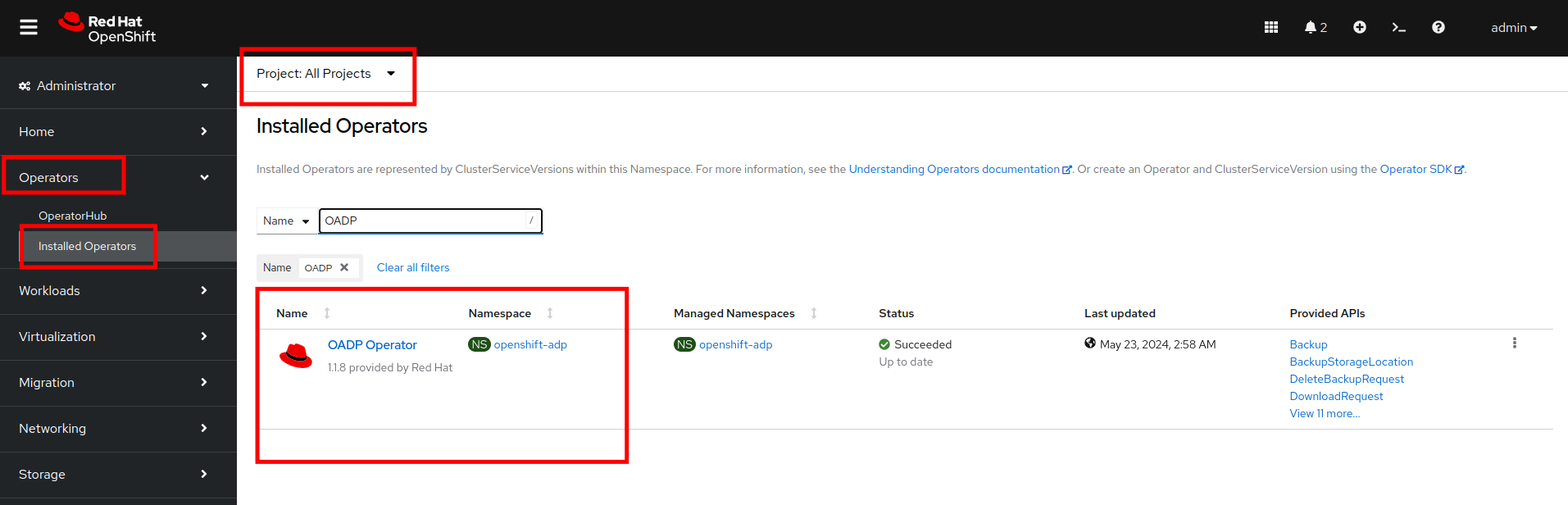
Figure 1 Review the Provided APIs available. In this module, the Backup and Restore functions will be used (Figure 2).
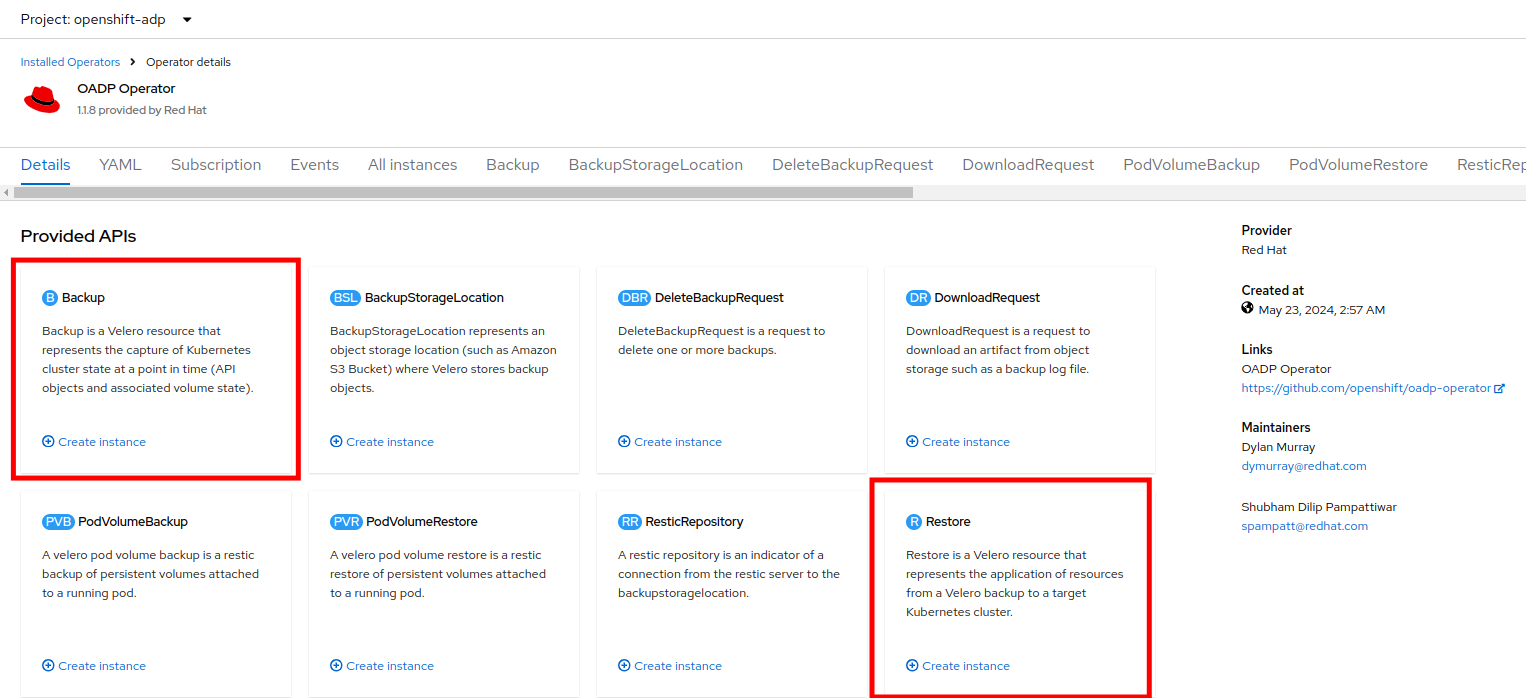
Figure 2 Use the horizontal scrollbar at the top to navigate to the tab DataProtectionApplication. This object represents the configuration of the deployed OADP instance (Figure 3).
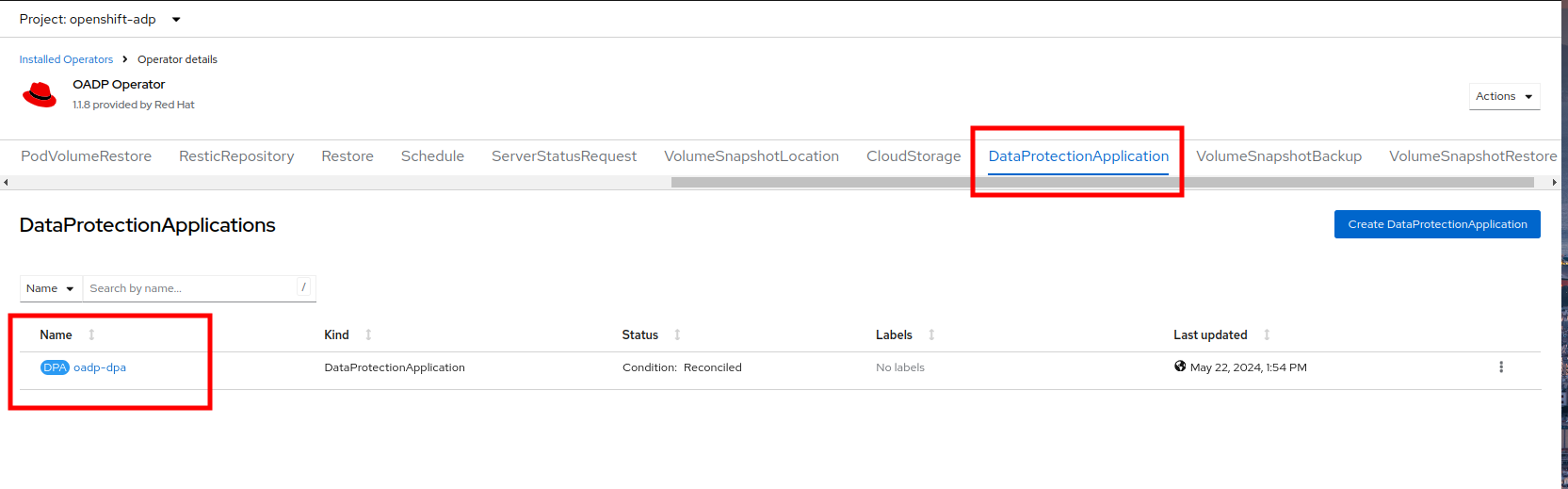
Figure 3 Click on oadp-dpa to see the details of the DataProtectionApplication and then click on the YAML button at the top to see how it is configured (Figure 4).
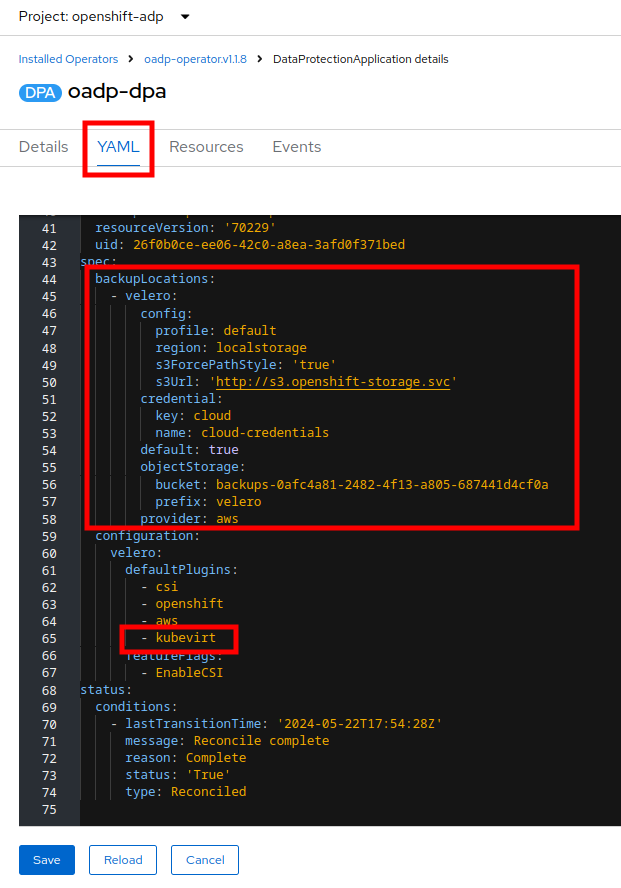
Figure 4
Notice that OADP has been configured by adding the kubevirt plugin and it has been configured to use the internal object storage bucket provided by Red Hat OpenShift Data Foundation.Important: For the sake of convenience our lab is setup to perform the backups to a local object bucket, however in a production environment you would want to ensure that backups are directed to an external storage system, or a cloud-based object storage bucket.
Create a virtual machine backup
You now will perform a backup of the VM fedora02 which we created in the previous section. The selection of the objects to be backed up is defined by the labels app and vm.kubevirt.io/name. This includes the VM definition, disks, and additional objects being used by the virtual machine such as config maps and secrets.
Using the horizontal scrollbar, scroll back until you see the Backup tab.
Click on the Backup tab and press the Create Backup button (Figure 5).
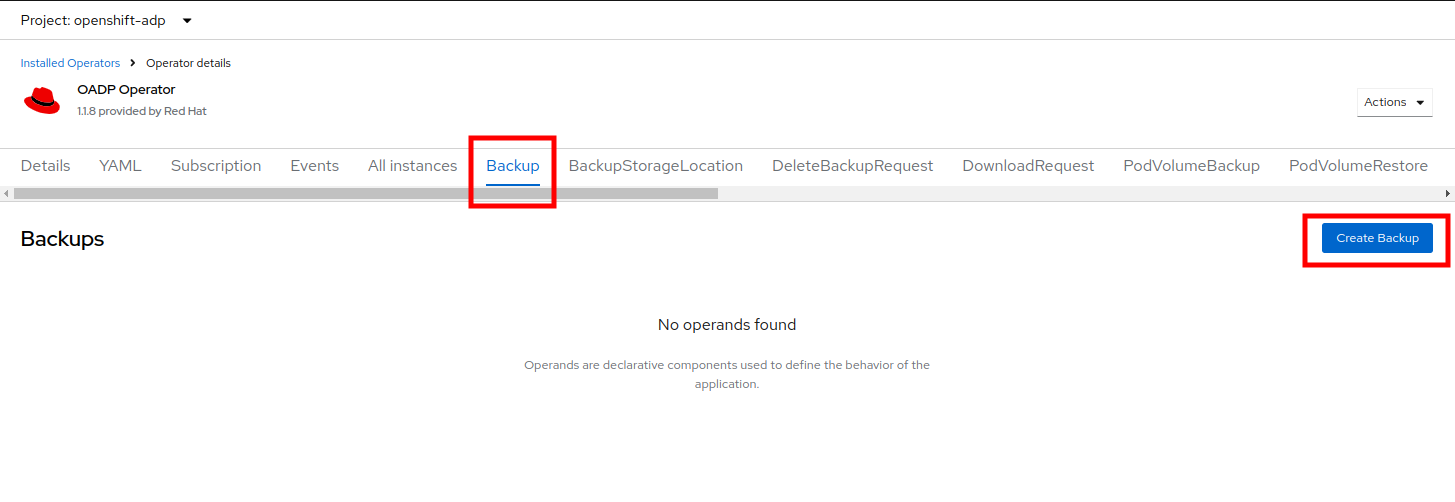
Figure 5 Switch to the YAML view and replace the default content with the following one:
apiVersion: velero.io/v1 kind: Backup metadata: name: backup-fedora02 labels: velero.io/storage-location: default namespace: openshift-adp spec: hooks: {} orLabelSelectors: - matchLabels: app: fedora02 - matchLabels: vm.kubevirt.io/name: fedora02 includedNamespaces: - vmexamples storageLocation: oadp-dpa-1 ttl: 720h0m0sClick the Create button at the bottom (Figure 6).
Note that the content of this YAML indicates that any object with the labels app: fedora02 in the namespace vmexamples will be backed up to the location specified in the DataProtectionApplication configuration.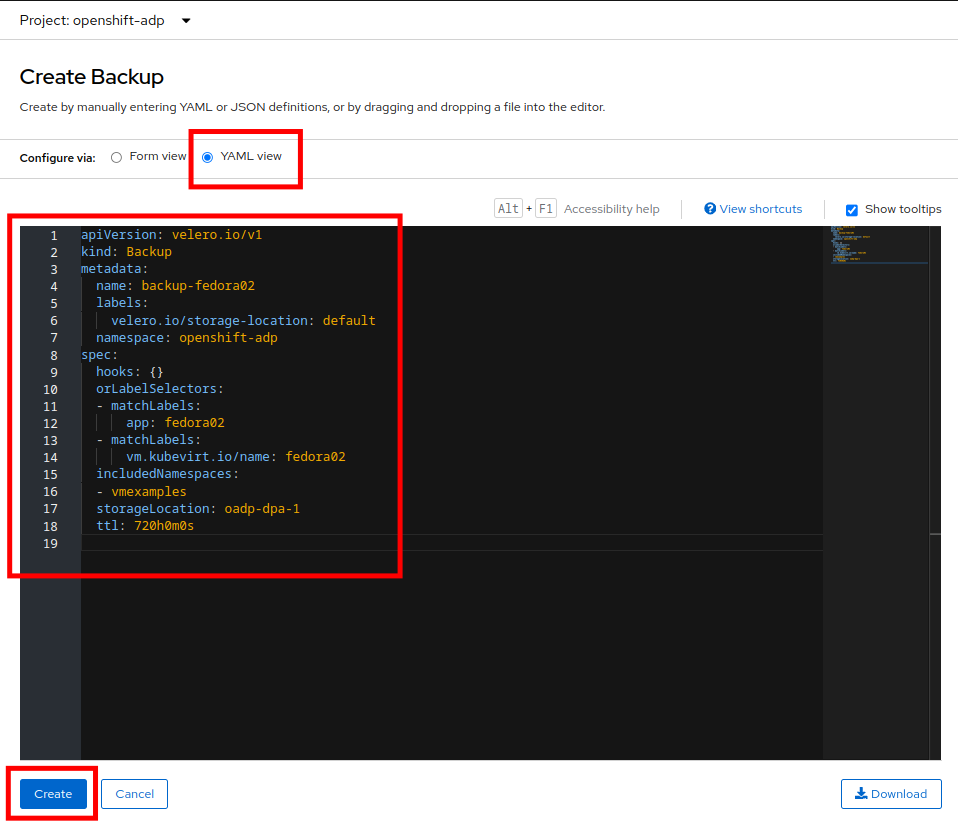
Figure 6
If you did not complete the previous storage section, and you do not have the fedora02 VM, change the label selectors in the YAML above to match a virtual machine in your inventory.
Wait until the Status column changes to Completed. This indicates that the virtual machine has been successfully backed up (Figure 7).
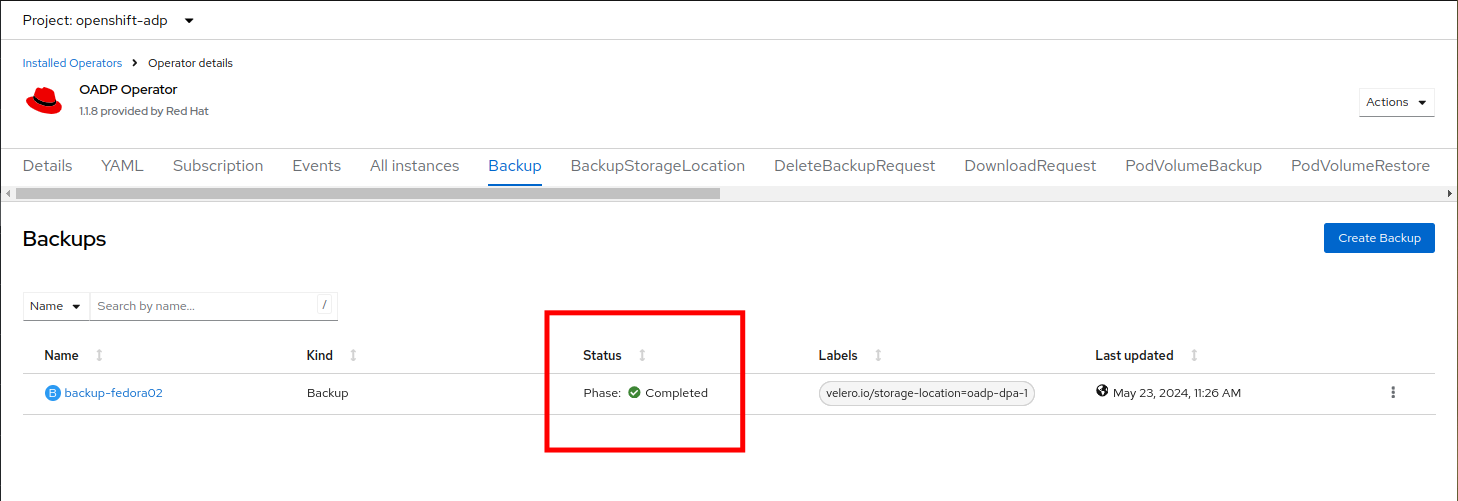
Figure 7
Restore from a backup
Navigate to Virtualization → VirtualMachines, click on the three-dot menu to the right of the fedora02 VM and select Delete from the menu that appears (Figure 8).
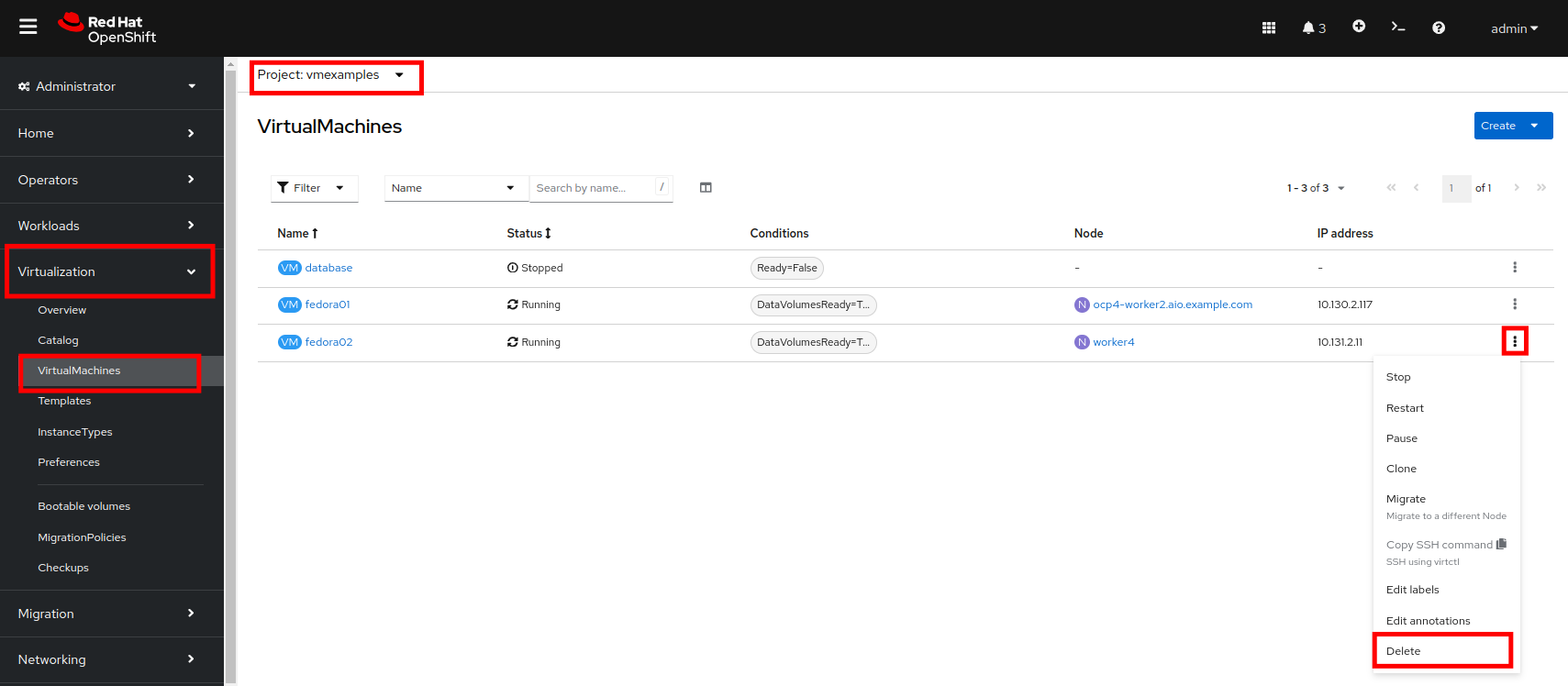
Figure 8 When prompted, click the red Delete button to confirm deleting the virtual machine (Figure 9).
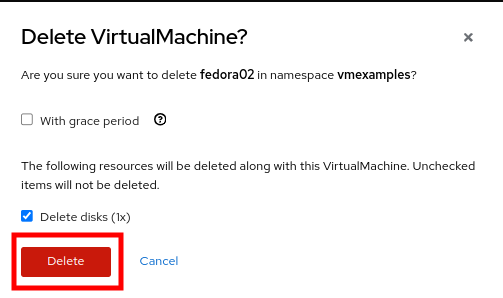
Figure 9 Go back to Operators → Installed Operators and select OADP Operator.
Use the horizontal navigation bar to locate the the Restore tab, click the Restore tab, and then press Create Restore (Figure 10).
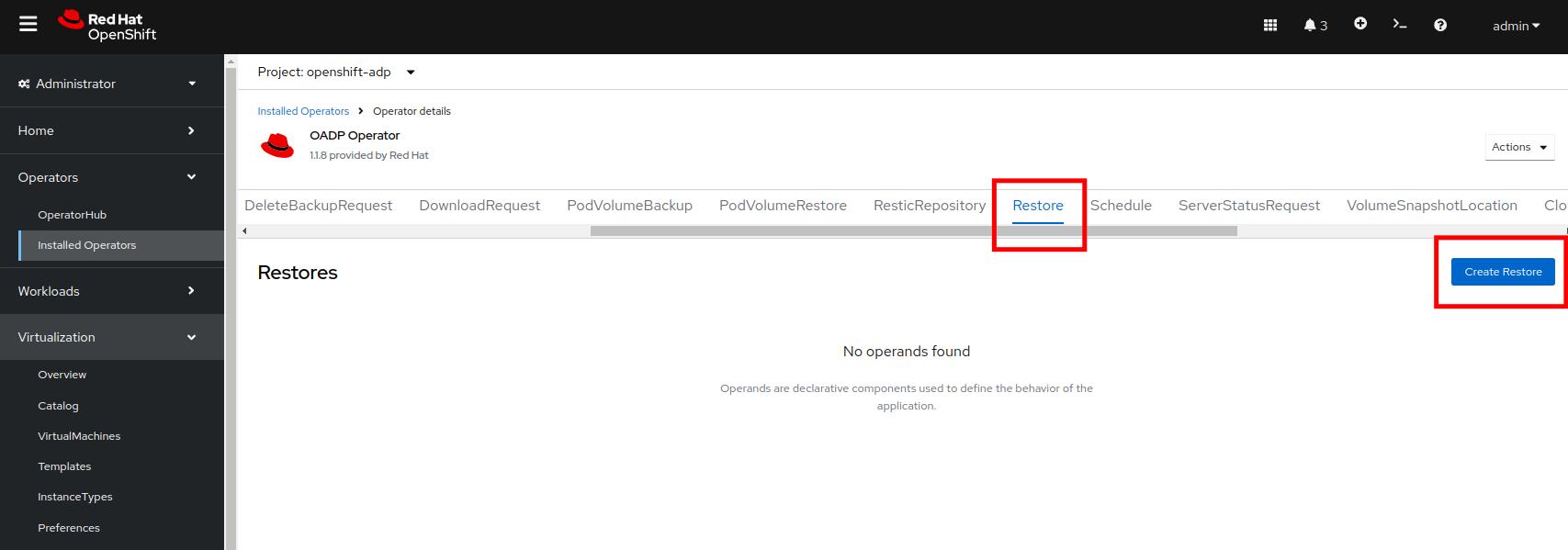
Figure 10 Switch to the YAML view and replace the content with the following one:
apiVersion: velero.io/v1 kind: Restore metadata: name: restore-fedora02 namespace: openshift-adp spec: backupName: backup-fedora02 includedResources: [] excludedResources: - nodes - events - events.events.k8s.io - backups.velero.io - restores.velero.io restorePVs: truePress the Create button at the bottom (Figure 11).
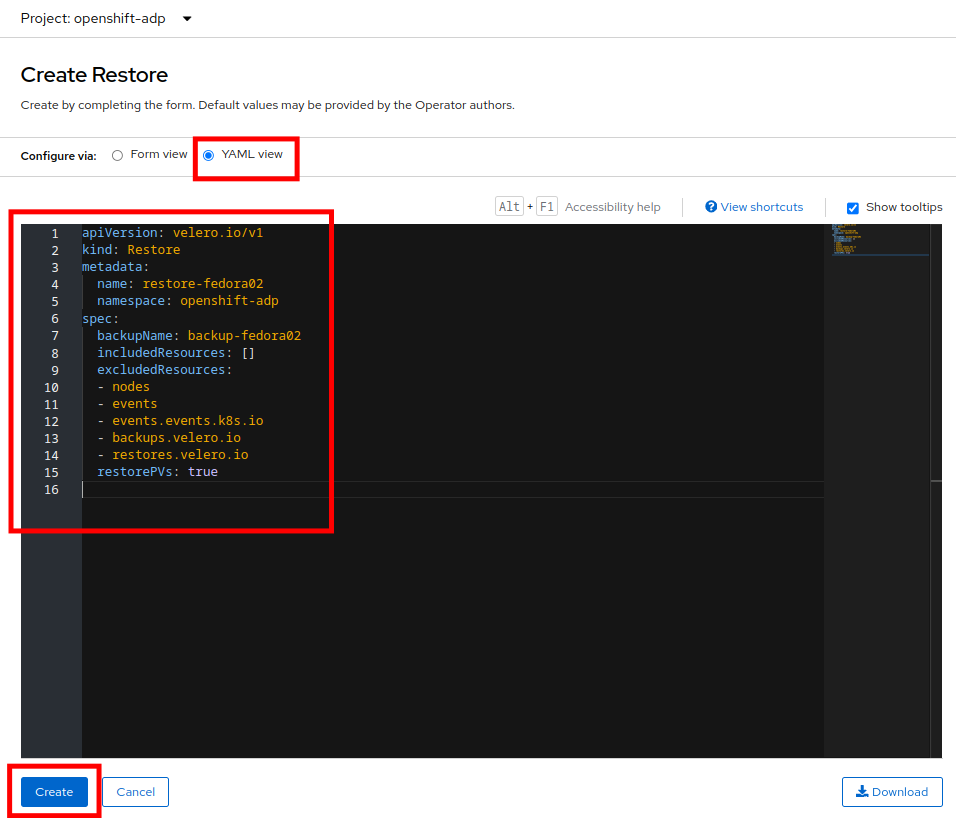
Figure 11 Wait until you see that the Status column changes to Completed (Figure 12).
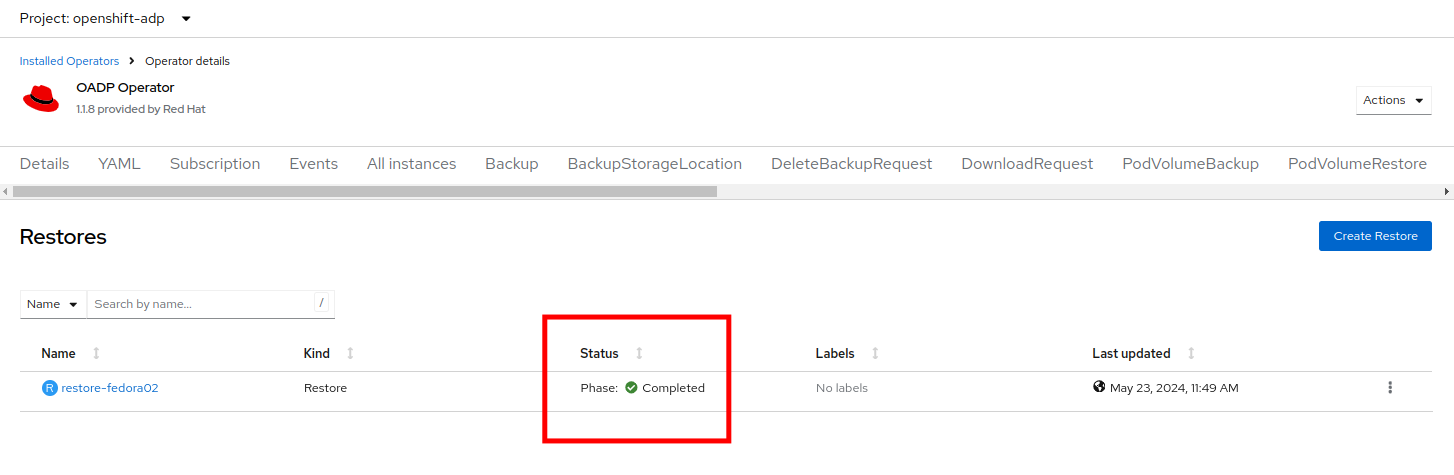
Figure 12 Navigate back to Virtualization → Virtual Machines and confirm that the fedora02 virtual machine was restored. Make sure you are in the vmexamples namespace (Figure 13).

Figure 13
Summary
Protecting virtual machines is a critical aspect of a virtualization platform. OpenShift Virtualization provides multiple methods that enable native protection, for example using OADP, or allowing storage and backup partners to integrate their offerings.
