Using iSCSI storage for container apps on ROSA
On Red Hat® OpenShift® Service on AWS (ROSA), Trident (NetApp's storage orchestrator for Kubernetes) integrates with Internet Small Computers System Interface (iSCSI). This integration automates the process of provisioning iSCSI volumes for containers and makes it easier for developers to request and use persistent storage.
What will you learn?
- How to deploy a Postgresql application using iSCSI storage class
What you need before starting:
- Red Hat account
- Access to Red Hat OpenShift on the Red Hat Hybrid Cloud Console
- Amazon Web Services account
- IAM user credential with appropriate permissions to create and access ROSA cluster
- AWS command line-interface
- ROSA command line-interface
- OpenShift command-line interface (oc)
- Helm 3 documentation
- A HCP ROSA cluster
Deploy a PostgreSQL application using iSCSI storage class
Use the following yaml to deploy the postgreSQL app.
Inspect the setup file using the command
#cat postgres-san.yamla. Review the PostgreSQL database application:
apiVersion: apps/v1 kind: Deployment metadata: name: postgres spec: replicas: 1 selector: matchLabels: app: postgres template: metadata: labels: app: postgres spec: containers: - name: postgres image: postgres:14 env: - name: POSTGRES_USER #value: "myuser" value: "admin" - name: POSTGRES_PASSWORD #value: "mypassword" value: "adminpass" - name: POSTGRES_DB value: "mydb" - name: PGDATA value: "/var/lib/postgresql/data/pgdata" ports: - containerPort: 5432 volumeMounts: - name: postgres-storage mountPath: /var/lib/postgresql/data volumes: - name: postgres-storage persistentVolumeClaim: claimName: postgres-pvcb. Request dedicated digital storage “sc-fsx-san”
--- apiVersion: v1 kind: PersistentVolumeClaim metadata: name: postgres-pvc spec: accessModes: - ReadWriteOnce resources: requests: storage: 5Gi storageClassName: sc-fsx-sanc. Create a stable network address to connect to your database
--- apiVersion: v1 kind: Service metadata: name: postgres spec: selector: app: postgres ports: - protocol: TCP port: 5432 targetPort: 5432 type: ClusterIPd. Create a dedicated space and run the setup commands
#oc create namespace postgres-san root@localhost HAFSX]# oc create -f postgres-san.yaml -n postgres-san deployment.apps/postgres created persistentvolumeclaim/postgres-pvc created service/postgres createdVerify that the application pod is running and that a PVC and PV are created for the application.

a. Note: the storage class for the PVC uses the san storage class previously created using iSCSI.
- Verify that iSCSi sessions are created in the node where the pod runs.

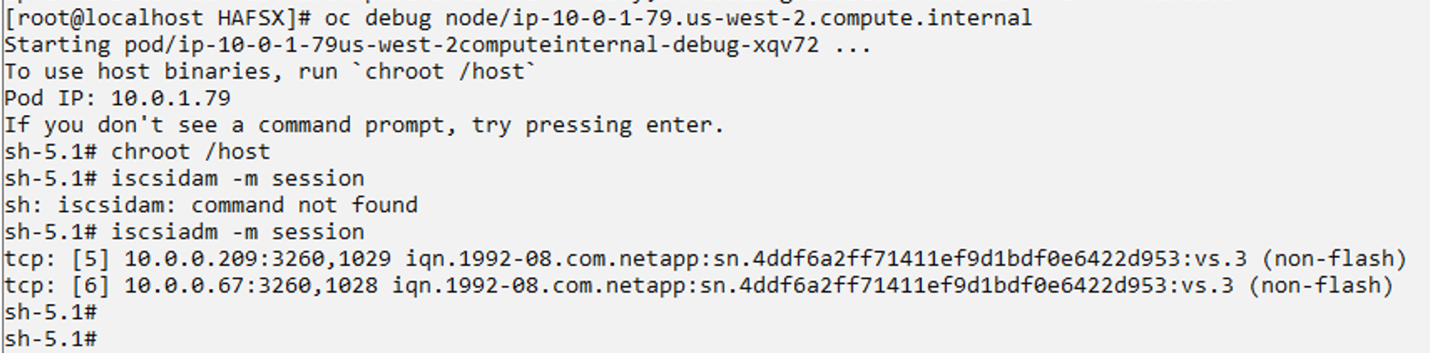
- Verify that a lun is created on the volume in FSxN for this application and the lun is mapped. You can log into the FSxN CLI using fsxadmin and the password you previously created.
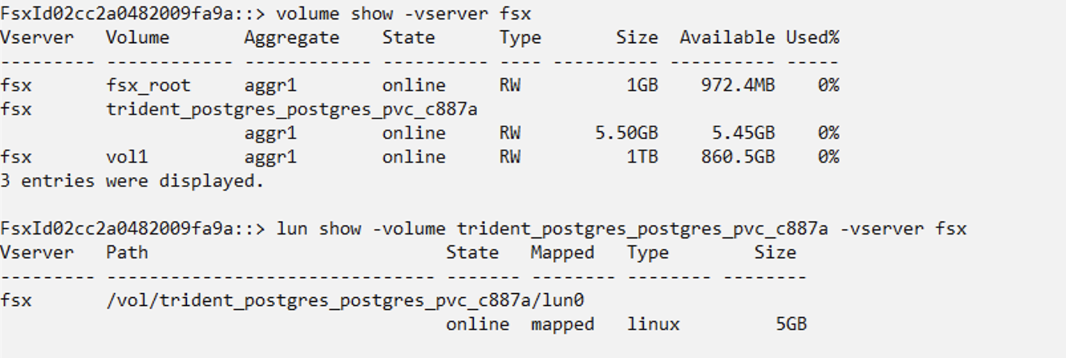
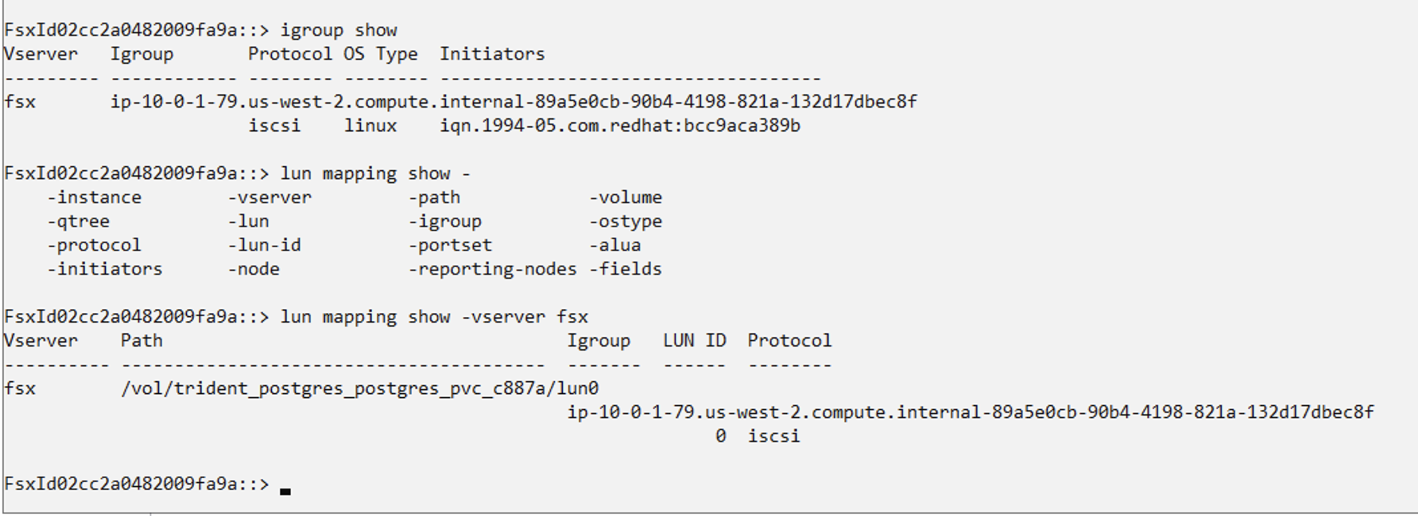
You have now successfully deployed a Postgresql application using iSCSI storage class!
