Install Portworx on Red Hat OpenShift Service on AWS (ROSA) with hosted control planes (HCP)
This content is authored by Red Hat experts, but has not yet been tested on every supported configuration.
Portworx storage is a built-for-Kubernetes service that offers flexible and scalable persistent storage for applications in production. In this tutorial we will look at installing Portworx Enterprise on ROSA-HCP.
Prerequisites
You must have a Red Hat OpenShift Service on AWS (ROSA) with hosted control plane cluster
Set environment variable adjusting for ROSA_HCP_CLUSTER_NAME and REGION as necessary
export VERSION=4.15.8 \
ROSA_CLUSTER_NAME=portworx-hcp-cluster \
AWS_ACCOUNT_ID=`aws sts get-caller-identity --query Account --output text` \
REGION=us-east-1
Open ports for worker nodes via Web console (Note to use cli skip this step)
Perform the following to add the inbound rules so that the AWS EC2 instance uses your specified security groups to control the incoming traffic.
- From the EC2 page of your AWS console find EC2 instances for hcp cluster worker nodes, click Security Groups, under Network & Security, in the left pane.
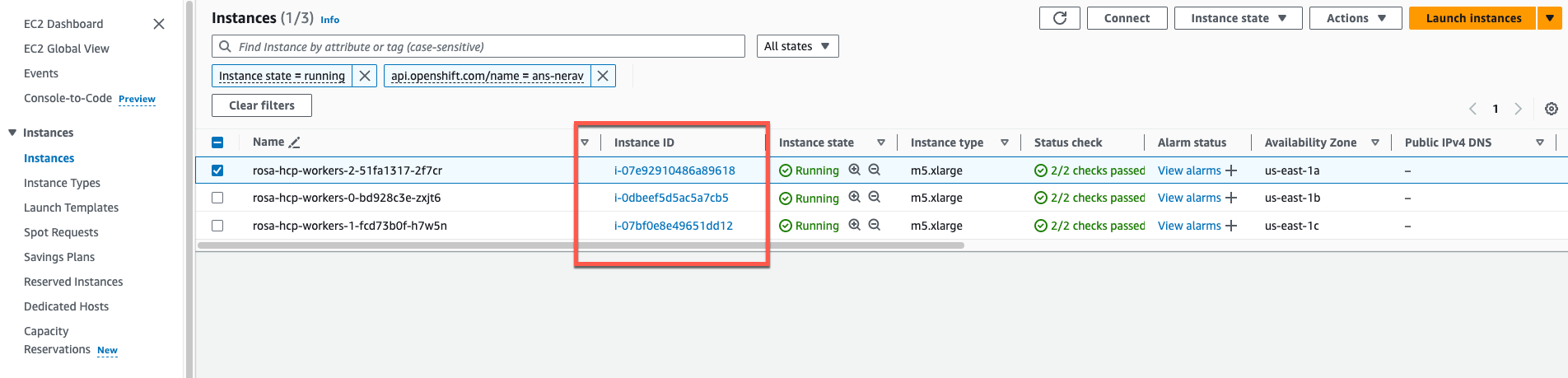
On the Security Groups page, type your ROSA cluster name in the search bar and press enter. You will see a list of security groups associated with your cluster. Click the link under Security group ID of your cluster’s worker security group:
From your security group page, click Actions in the upper-right corner, and choose Edit inbound rules from the dropdown menu.
Click Add Rule at the bottom of the screen to add each of the following rules:
- Allow inbound Custom TCP traffic with Protocol: TCP on ports 17001 - 17022
- Allow inbound Custom TCP traffic with Protocol: TCP on port 20048
- Allow inbound Custom TCP traffic with Protocol: TCP on port 111
- Allow inbound Custom UDP traffic with Protocol: UDP on port 17002
- Allow inbound NFS traffic with Protocol: TCP on port 2049
Make sure to specify the security group ID of the same worker security group that is mentioned in step 2.
- Click Save rule.
Open ports for worker nodes via aws and rosa cli
- Get a Private Subnet ID from the cluster.
PRIVATE_SUBNET_ID=$(rosa describe cluster -c $ROSA_CLUSTER_NAME -o json | jq -r '.aws.subnet_ids[0]')
echo $PRIVATE_SUBNET_ID
- Get the VPC ID from the subnet ID.
VPC_ID=$(aws ec2 describe-subnets --subnet-ids $PRIVATE_SUBNET_ID --region $REGION --query 'Subnets[0].VpcId' --output text)
echo $VPC_ID
- Get the cluster ID
ID=$(rosa describe cluster -c $ROSA_CLUSTER_NAME -o json | jq -r '.id')
echo $ID
- Get Security group id associated with VPC
SecurityGroupId=$(aws ec2 describe-security-groups --region ${REGION} --filters "Name=tag:Name,Values=${ID}-default-sg" | jq -r '.SecurityGroups[0].GroupId')
echo $SecurityGroupId
- Add inbound rules to default Security group id for
aws ec2 authorize-security-group-ingress \
--group-id ${SecurityGroupId} \
--region ${REGION} \
--protocol tcp \
--port 17001-17022 \
--source-group ${SecurityGroupId}
aws ec2 authorize-security-group-ingress \
--group-id ${SecurityGroupId} \
--region ${REGION} \
--protocol tcp \
--port 111 \
--source-group ${SecurityGroupId}
aws ec2 authorize-security-group-ingress \
--group-id ${SecurityGroupId} \
--region ${REGION} \
--protocol tcp \
--port 20048 \
--source-group ${SecurityGroupId}
aws ec2 authorize-security-group-ingress \
--group-id ${SecurityGroupId} \
--region ${REGION} \
--protocol udp \
--port 17002 \
--source-group ${SecurityGroupId}
aws ec2 authorize-security-group-ingress \
--group-id ${SecurityGroupId} \
--region ${REGION} \
--protocol tcp \
--port 2049 \
--source-group ${SecurityGroupId}
Log in to OpenShift UI
Log in to the OpenShift console by following the quick access instructions on the Accessing your cluster quickly page in the Red Hat OpenShift Service on AWS documentation.
- Create
portworxnamespace
oc new-project portworx
Output
Now using project "portworx" on server "https://api.ans-nerav.lb33.p3.openshiftapps.com:443".
You can add applications to this project with the 'new-app' command. For example, try:
oc new-app rails-postgresql-example
to build a new example application in Ruby. Or use kubectl to deploy a simple Kubernetes application:
kubectl create deployment hello-node --image=registry.k8s.io/e2e-test-images/agnhost:2.43 -- /agnhost serve-hostname
- Get AWS credentials for AWS IAM user (replace
with user ) and copy AccessKeyId and SecretAccessKey
aws iam create-access-key --user-name <name>
- Create secret in portworx namespace in ROSA-HCP cluster (get aws credentials from step2)
oc create secret generic my-aws-credentials --from-literal=AWS_ACCESS_KEY_ID=<your_access_key_id> --from-literal=AWS_SECRET_ACCESS_KEY=<your_secret_access_key> -n portworx
Install Portworx Operator using the OpenShift UI
From your OpenShift console, select OperatorHub in the left pane.
On the OperatorHub page, search for Portworx and select the Portworx Enterprise or Portworx Essential card:
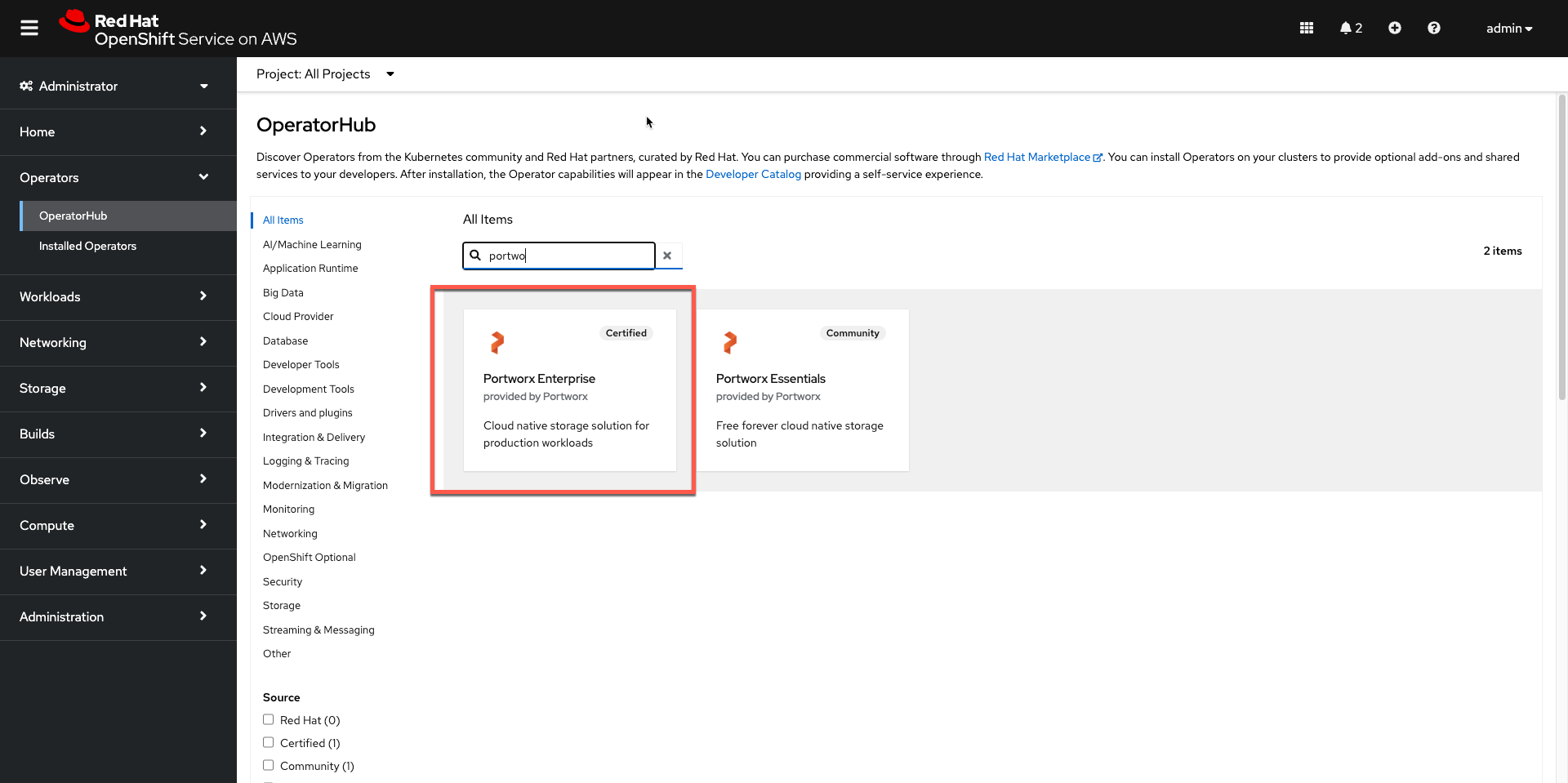
- Install
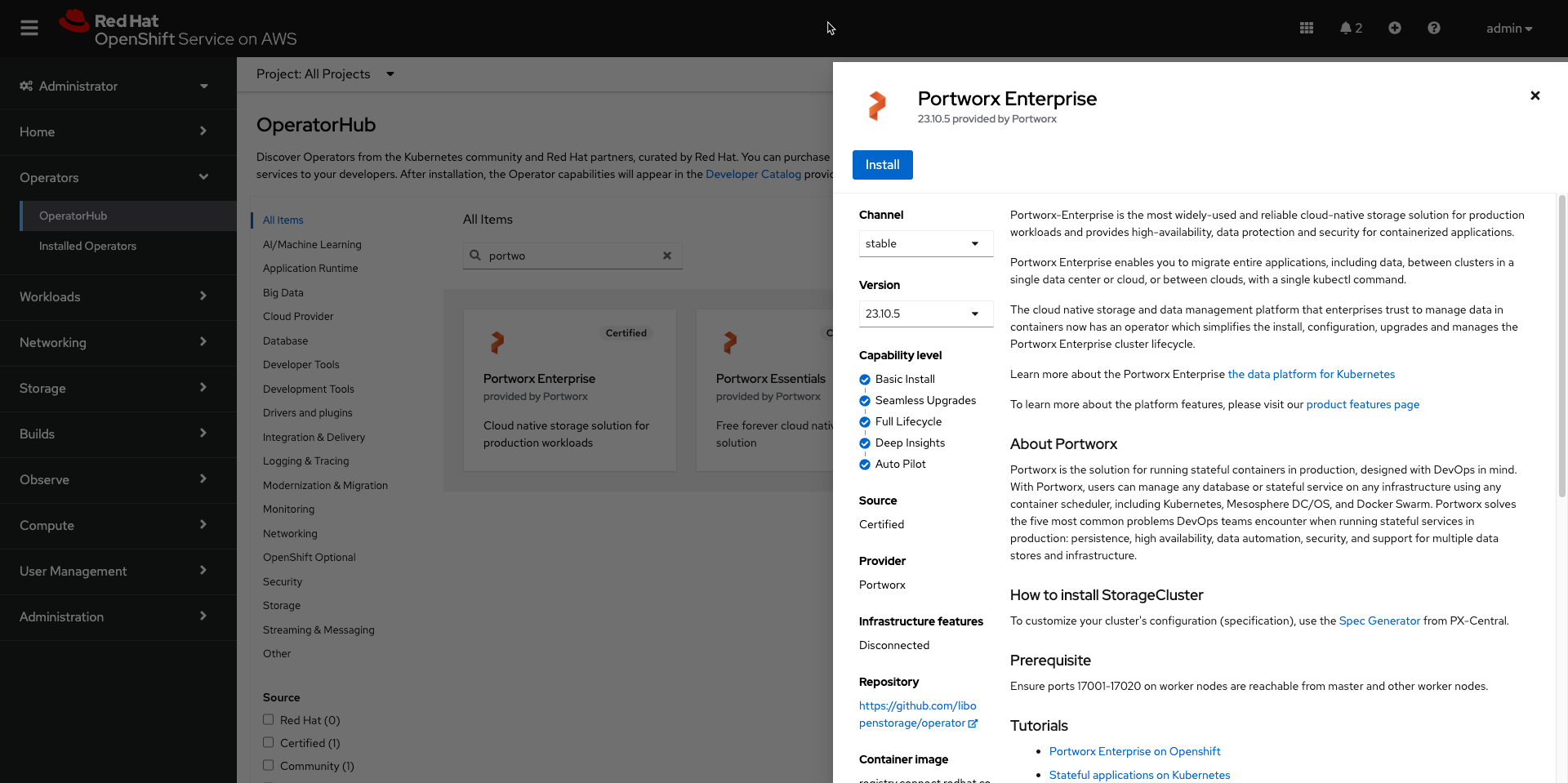
The Portworx Operator begins to install and takes you to the Install Operator page. On this page, select the A specific namespace on the cluster option for Installation mode. Select
portworxnamespaceClick Install to install Portworx Operator in the
portworxnamespace.
Apply Portworx spec using OpenShift UI
- Once the Operator is installed successfully, create a StorageCluster object from the same page by clicking Create StorageCluster:
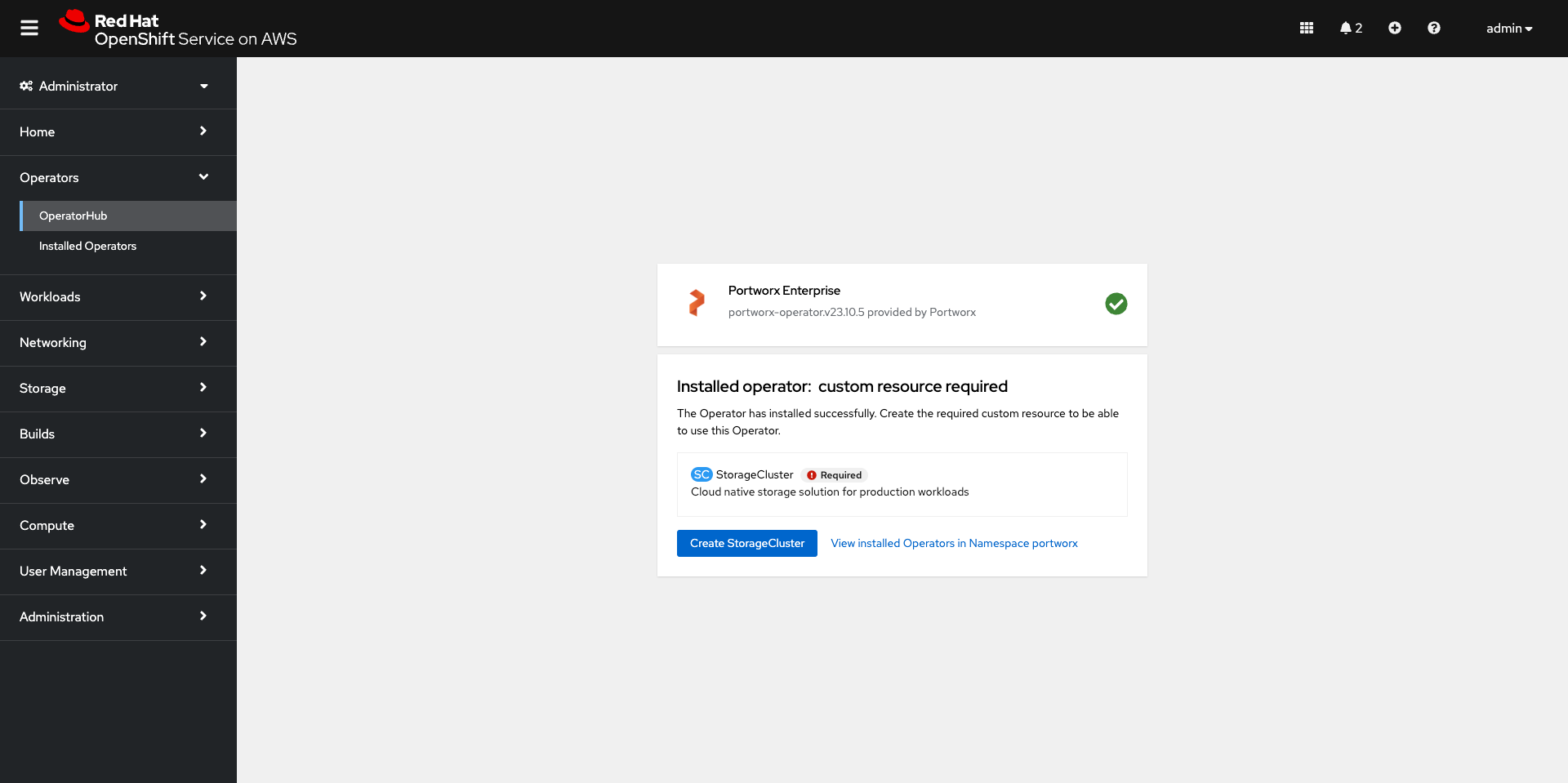
- On the Create StorageCluster page, choose YAML view to configure a StorageCluster. Copy and paste the below Portworx spec into the text-editor, and click Create to deploy Portworx:
Note: One can generate Portworx spec from Portworx Central using the instructions
kind: StorageCluster
apiVersion: core.libopenstorage.org/v1
metadata:
name: px-cluster-c007e7c4-9347-464d-95bf-4cbaebe3ff42
namespace: portworx
annotations:
portworx.io/is-openshift: "true"
portworx.io/portworx-proxy: "false"
spec:
image: portworx/oci-monitor:3.1.1
imagePullPolicy: Always
kvdb:
internal: true
cloudStorage:
deviceSpecs:
- type=gp3,size=250
secretsProvider: k8s
stork:
enabled: true
args:
webhook-controller: "true"
autopilot:
enabled: true
runtimeOptions:
default-io-profile: "6"
csi:
enabled: true
monitoring:
telemetry:
enabled: true
prometheus:
enabled: false
exportMetrics: true
env:
- name: "AWS_ACCESS_KEY_ID"
valueFrom:
secretKeyRef:
name: my-aws-credentials
key: AWS_ACCESS_KEY_ID
- name: "AWS_SECRET_ACCESS_KEY"
valueFrom:
secretKeyRef:
name: my-aws-credentials
key: AWS_SECRET_ACCESS_KEY
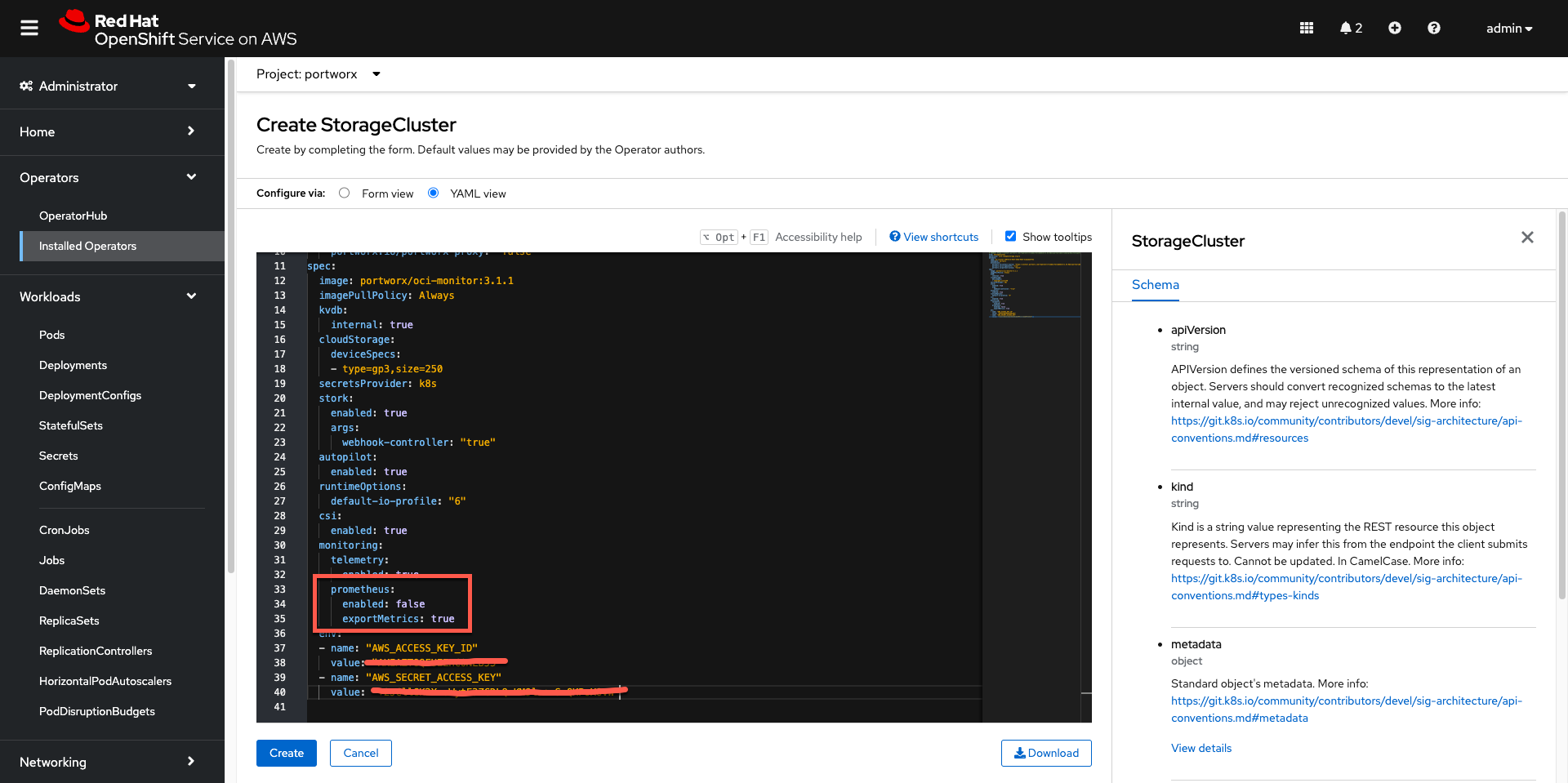
- Verify that Portworx has deployed successfully by navigating to the Storage Cluster tab of the Installed Operators page. Once Portworx has been fully deployed, the status will show as Running:
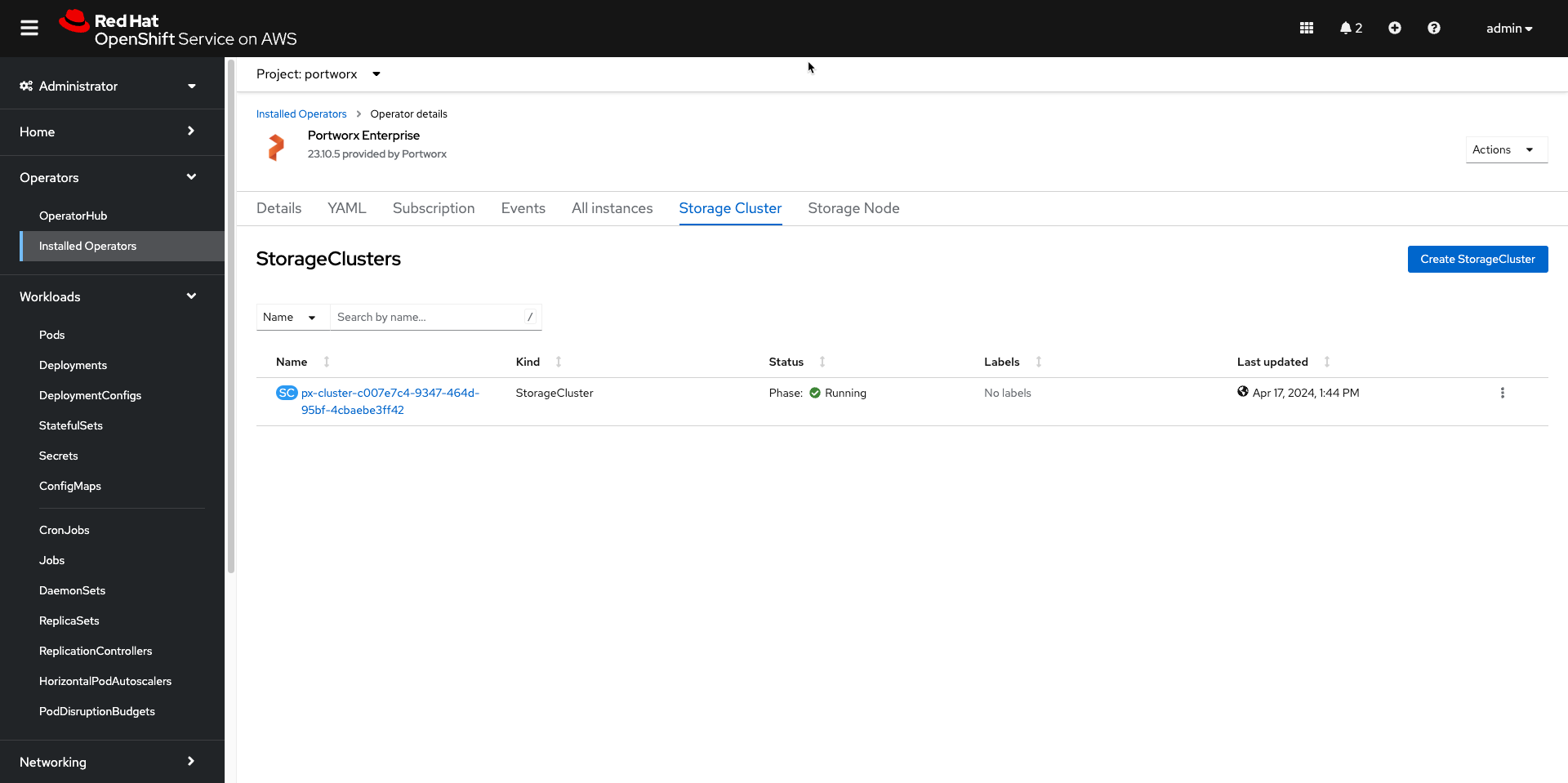
Verify your Portworx installation
Once you’ve installed Portworx, you can perform the following tasks to verify that Portworx has installed correctly.
Verify if all pods are running
Enter the following oc get pods command to list and filter the results for Portworx pods:
oc get pods -n portworx -o wide | grep -e portworx -e px
Output
portworx-api-kql78 2/2 Running 6 (121m ago) 128m 10.0.0.217 ip-10-0-0-217.ec2.internal <none> <none>
portworx-api-wbhc4 2/2 Running 5 (124m ago) 128m 10.0.1.77 ip-10-0-1-77.ec2.internal <none> <none>
portworx-api-zj2bk 2/2 Running 6 (122m ago) 128m 10.0.1.41 ip-10-0-1-41.ec2.internal <none> <none>
portworx-kvdb-4wp88 1/1 Running 0 120m 10.0.1.77 ip-10-0-1-77.ec2.internal <none> <none>
portworx-kvdb-sw9bd 1/1 Running 0 119m 10.0.1.41 ip-10-0-1-41.ec2.internal <none> <none>
portworx-kvdb-tztsw 1/1 Running 0 119m 10.0.0.217 ip-10-0-0-217.ec2.internal <none> <none>
portworx-operator-7468f47477-t5s6h 1/1 Running 0 146m 10.129.0.22 ip-10-0-0-217.ec2.internal <none> <none>
portworx-pvc-controller-7dff498f96-8m9g5 1/1 Running 0 129m 10.0.1.77 ip-10-0-1-77.ec2.internal <none> <none>
portworx-pvc-controller-7dff498f96-96hhg 1/1 Running 0 129m 10.0.0.217 ip-10-0-0-217.ec2.internal <none> <none>
portworx-pvc-controller-7dff498f96-m5ltt 1/1 Running 0 129m 10.0.1.41 ip-10-0-1-41.ec2.internal <none> <none>
px-cluster-c007e7c4-9347-464d-95bf-4cbaebe3ff42-849df 1/1 Running 0 129m 10.0.1.41 ip-10-0-1-41.ec2.internal <none> <none>
px-cluster-c007e7c4-9347-464d-95bf-4cbaebe3ff42-9h67h 1/1 Running 0 129m 10.0.1.77 ip-10-0-1-77.ec2.internal <none> <none>
px-cluster-c007e7c4-9347-464d-95bf-4cbaebe3ff42-9wtg9 1/1 Running 0 129m 10.0.0.217 ip-10-0-0-217.ec2.internal <none> <none>
px-csi-ext-7bdbbd4479-6g75q 4/4 Running 14 (112m ago) 129m 10.130.0.23 ip-10-0-1-77.ec2.internal <none> <none>
px-csi-ext-7bdbbd4479-jx97t 4/4 Running 18 (121m ago) 129m 10.129.0.26 ip-10-0-0-217.ec2.internal <none> <none>
px-csi-ext-7bdbbd4479-pg62k 4/4 Running 18 (122m ago) 129m 10.128.0.45 ip-10-0-1-41.ec2.internal <none> <none>
px-plugin-774b78bf77-cp46m 1/1 Running 0 129m 10.130.0.22 ip-10-0-1-77.ec2.internal <none> <none>
px-plugin-774b78bf77-xlhs4 1/1 Running 0 129m 10.129.0.25 ip-10-0-0-217.ec2.internal <none> <none>
px-plugin-proxy-69987b8b6c-8jfgl 1/1 Running 0 129m 10.130.0.21 ip-10-0-1-77.ec2.internal <none> <none>
px-telemetry-phonehome-9bdk4 2/2 Running 0 120m 10.130.0.24 ip-10-0-1-77.ec2.internal <none> <none>
px-telemetry-phonehome-g8t2v 2/2 Running 0 120m 10.128.0.47 ip-10-0-1-41.ec2.internal <none> <none>
px-telemetry-phonehome-rng7k 2/2 Running 0 120m 10.129.0.27 ip-10-0-0-217.ec2.internal <none> <none>
px-telemetry-registration-66fb4b76f-m9hcv 2/2 Running 0 120m 10.0.0.217 ip-10-0-0-217.ec2.internal <none> <none>
Note the name of one of your px-cluster pods. You’ll run pxctl commands from these pods in following steps.
oc exec px-cluster-c007e7c4-9347-464d-95bf-4cbaebe3ff42-849df -n portworx -- /opt/pwx/bin/pxctl status
Output
Status: PX is operational
Telemetry: Disabled or Unhealthy
Metering: Disabled or Unhealthy
License: Trial (expires in 31 days)
Node ID: 316d53f0-e473-4f62-99a9-58bf4e9989f0
IP: 10.0.1.41
Local Storage Pool: 1 pool
POOL IO_PRIORITY RAID_LEVEL USABLE USED STATUS ZONE REGION
0 HIGH raid0 250 GiB 10 GiB Online us-east-1b us-east-1
Local Storage Devices: 1 device
Device Path Media Type Size Last-Scan
0:1 /dev/nvme2n1 STORAGE_MEDIUM_NVME 250 GiB 17 Apr 24 17:53 UTC
total - 250 GiB
Cache Devices:
* No cache devices
Kvdb Device:
Device Path Size
/dev/nvme3n1 32 GiB
* Internal kvdb on this node is using this dedicated kvdb device to store its data.
Cluster Summary
Cluster ID: px-cluster-c007e7c4-9347-464d-95bf-4cbaebe3ff42
Cluster UUID: 7ea3aeb4-74dc-43cb-acac-de9948abb8dd
Scheduler: kubernetes
Total Nodes: 3 node(s) with storage (3 online)
IP ID SchedulerNodeName Auth StorageNode Used Capacity Status StorageStatus Version Kernel OS
10.0.0.217 e2248cd5-8bf0-42e2-8572-d3b3a20ead6c ip-10-0-0-217.ec2.internal Disabled Yes 10 GiB 250 GiB Online Up 3.1.1.0-519c78f 5.14.0-284.45.1.el9_2.x86_64 Red Hat Enterprise Linux CoreOS 414.92.202312191502-0 (Plow)
10.0.1.77 6994bc54-6b35-4c62-a906-c94c2c9e90f5 ip-10-0-1-77.ec2.internal Disabled Yes 10 GiB 250 GiB Online Up 3.1.1.0-519c78f 5.14.0-284.45.1.el9_2.x86_64 Red Hat Enterprise Linux CoreOS 414.92.202312191502-0 (Plow)
10.0.1.41 316d53f0-e473-4f62-99a9-58bf4e9989f0 ip-10-0-1-41.ec2.internal Disabled Yes 10 GiB 250 GiB Online Up (This node) 3.1.1.0-519c78f 5.14.0-284.45.1.el9_2.x86_64 Red Hat Enterprise Linux CoreOS 414.92.202312191502-0 (Plow)
Global Storage Pool
Total Used : 30 GiB
Total Capacity : 750 GiB
The Portworx status will display PX is operational if your cluster is running as intended.
Verify pxctl cluster provision status
1.Find the storage cluster, the status should show as Online:
oc -n portworx get storagecluster
Output
NAME CLUSTER UUID STATUS VERSION AGE
px-cluster-c007e7c4-9347-464d-95bf-4cbaebe3ff42 7ea3aeb4-74dc-43cb-acac-de9948abb8dd Running 3.1.1 139m
- Find the storage nodes status should show Online
oc -n portworx get storagenodes
Output
NAME ID STATUS VERSION AGE
ip-10-0-0-217.ec2.internal e2248cd5-8bf0-42e2-8572-d3b3a20ead6c Online 3.1.1.0-519c78f 140m
ip-10-0-1-41.ec2.internal 316d53f0-e473-4f62-99a9-58bf4e9989f0 Online 3.1.1.0-519c78f 140m
ip-10-0-1-77.ec2.internal 6994bc54-6b35-4c62-a906-c94c2c9e90f5 Online 3.1.1.0-519c78f 140m
Create your first PVC
For your apps to use persistent volumes powered by Portworx, you must use a StorageClass that references Portworx as the provisioner. Portworx includes a number of default StorageClasses, which you can reference with PersistentVolumeClaims (PVCs) you create. For a more general overview of how storage works within Kubernetes, refer to the Persistent Volumes section of the Kubernetes documentation.
Perform the following steps to create a PVC:
- Create a PVC referencing the px-csi-db default StorageClass and save the file:
cat << EOF | oc apply -f -
kind: PersistentVolumeClaim
apiVersion: v1
metadata:
name: px-example-pvc
spec:
storageClassName: px-csi-db
accessModes:
- ReadWriteOnce
resources:
requests:
storage: 1Gi
EOF
Output
persistentvolumeclaim/px-example-pvc created
- Verify your StorageClass and PVC
oc get storageclass px-csi-db
Output
NAME PROVISIONER RECLAIMPOLICY VOLUMEBINDINGMODE ALLOWVOLUMEEXPANSION AGE
px-csi-db pxd.portworx.com Delete Immediate true 164m
- To get PVC you should
oc get pvc px-example-pvc -n portworx
Output
NAME STATUS VOLUME CAPACITY ACCESS MODES STORAGECLASS AGE
px-example-pvc Bound pvc-a3cb32df-8ebe-4806-91d3-2155cccc87cb 1Gi RWO px-csi-db 3m
