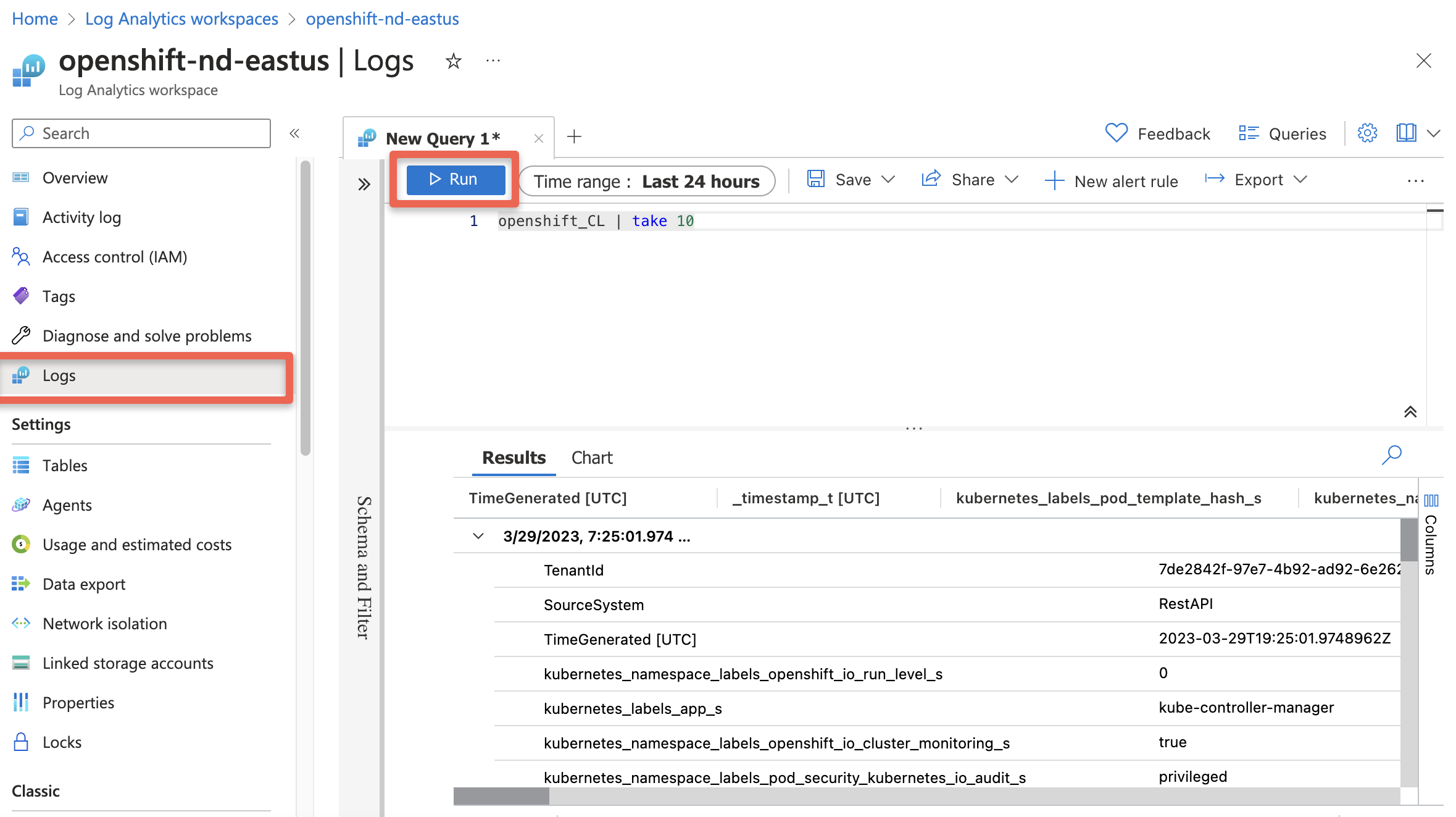Using Cluster Logging Forwarder in ARO with Azure Monitor (>=4.13)
This content is authored by Red Hat experts, but has not yet been tested on every supported configuration.
NOTE: Starting from version 5.9, OpenShift Logging supports native forwarding to Azure Monitor and Azure Log Analytics, which is available on clusters running OpenShift 4.13 or higher. Please note that apiVersion was changed from
logging.openshift.io/v1toobservability.openshift.io/v1on OpenShift Logging 6.0, which is the version used on this guide. For clusters running OpenShift 4.12 or earlier, see the legacy setup document here for help with configuration.
If you’re running Azure Red Hat OpenShift (ARO), you may want to be able to view and query the logs the platform and your workloads generate in Azure Monitor. With the release of the Cluster Logging Operator version 5.9, this can be done in a single step with some YAML configuration.
Prepare your ARO cluster
Deploy an ARO cluster
Follow the OpenShift documentation for installing the OpenShift Logging Operator for your version of OpenShift. These instructions cover the various methods (CLI, Web Console) of installation.
Set some environment variables
export AZR_RESOURCE_LOCATION=eastus export AZR_RESOURCE_GROUP=openshift # this value must be unique export AZR_LOG_APP_NAME=$AZR_RESOURCE_GROUP-$AZR_RESOURCE_LOCATION
Set up ARO Monitor workspace
Add the Azure CLI log extensions
az extension add --name log-analyticsCreate resource group
If you plan to reuse the same group as your cluster skip this step
az group create -n $AZR_RESOURCE_GROUP -l $AZR_RESOURCE_LOCATIONCreate workspace
az monitor log-analytics workspace create \ -g $AZR_RESOURCE_GROUP -n $AZR_LOG_APP_NAME \ -l $AZR_RESOURCE_LOCATIONCreate a secret for your Azure workspace
WORKSPACE_ID=$(az monitor log-analytics workspace show \ -g $AZR_RESOURCE_GROUP -n $AZR_LOG_APP_NAME \ --query customerId -o tsv) SHARED_KEY=$(az monitor log-analytics workspace get-shared-keys \ -g $AZR_RESOURCE_GROUP -n $AZR_LOG_APP_NAME \ --query primarySharedKey -o tsv)
Configure OpenShift
Create a
Secretto hold the shared key:oc -n openshift-logging create secret generic azure-monitor-shared-key --from-literal=shared_key=${SHARED_KEY}Give permissions for the serviceaccount used in the openshift-logging namespace:
oc create clusterrolebinding collect-app-logs --clusterrole=collect-application-logs --serviceaccount openshift-logging:default oc create clusterrolebinding collect-infra-logs --clusterrole=collect-infrastructure-logs --serviceaccount openshift-logging:default oc create clusterrolebinding collect-audit-logs --clusterrole=collect-audit-logs --serviceaccount openshift-logging:defaultCreate a
ClusterLogForwarderresource. This will contain the configuration to forward to Azure Monitor:
cat <<EOF | oc apply -f -
apiVersion: observability.openshift.io/v1
kind: ClusterLogForwarder
metadata:
name: instance
namespace: openshift-logging
spec:
outputs:
- name: azure-monitor-app
type: azureMonitor
azureMonitor:
authentication:
sharedKey:
key: shared_key
secretName: azure-monitor-shared-key
customerId: $WORKSPACE_ID
logType: aro_application_logs
- name: azure-monitor-infra
type: azureMonitor
azureMonitor:
authentication:
sharedKey:
key: shared_key
secretName: azure-monitor-shared-key
customerId: $WORKSPACE_ID
logType: aro_infrastructure_logs
pipelines:
- name: app-pipeline
inputRefs:
- application
outputRefs:
- azure-monitor-app
- name: infra-pipeline
inputRefs:
- infrastructure
outputRefs:
- azure-monitor-infra
serviceAccount:
name: default
EOF
See the
logging pipeline documentation
for the specifics of how to add audit logs to this configuration.
- Check the ClusterLogForwarder instance status:
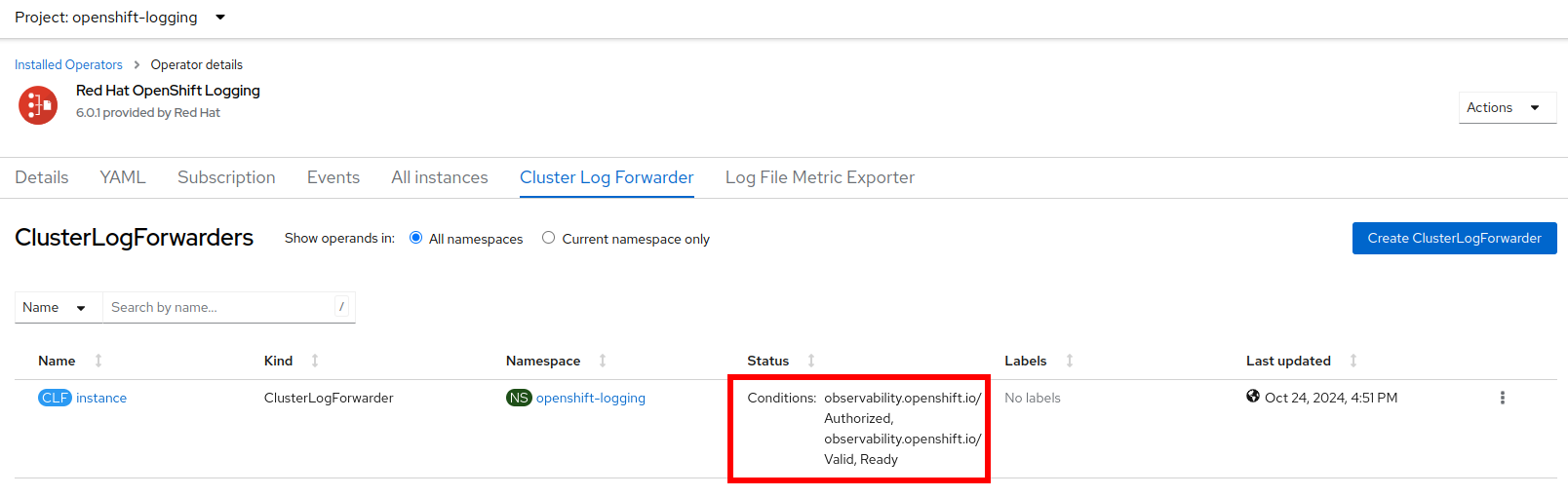
Check for logs in Azure
Wait 5 to 15 minutes
Query our new Workspace
az monitor log-analytics query -w $WORKSPACE_ID \ --analytics-query "aro_infrastructure_logs_CL | take 10" --output tsv
or
Log into Azure Azure Log Insights or you can login into portal and search for Log Analytics workspace
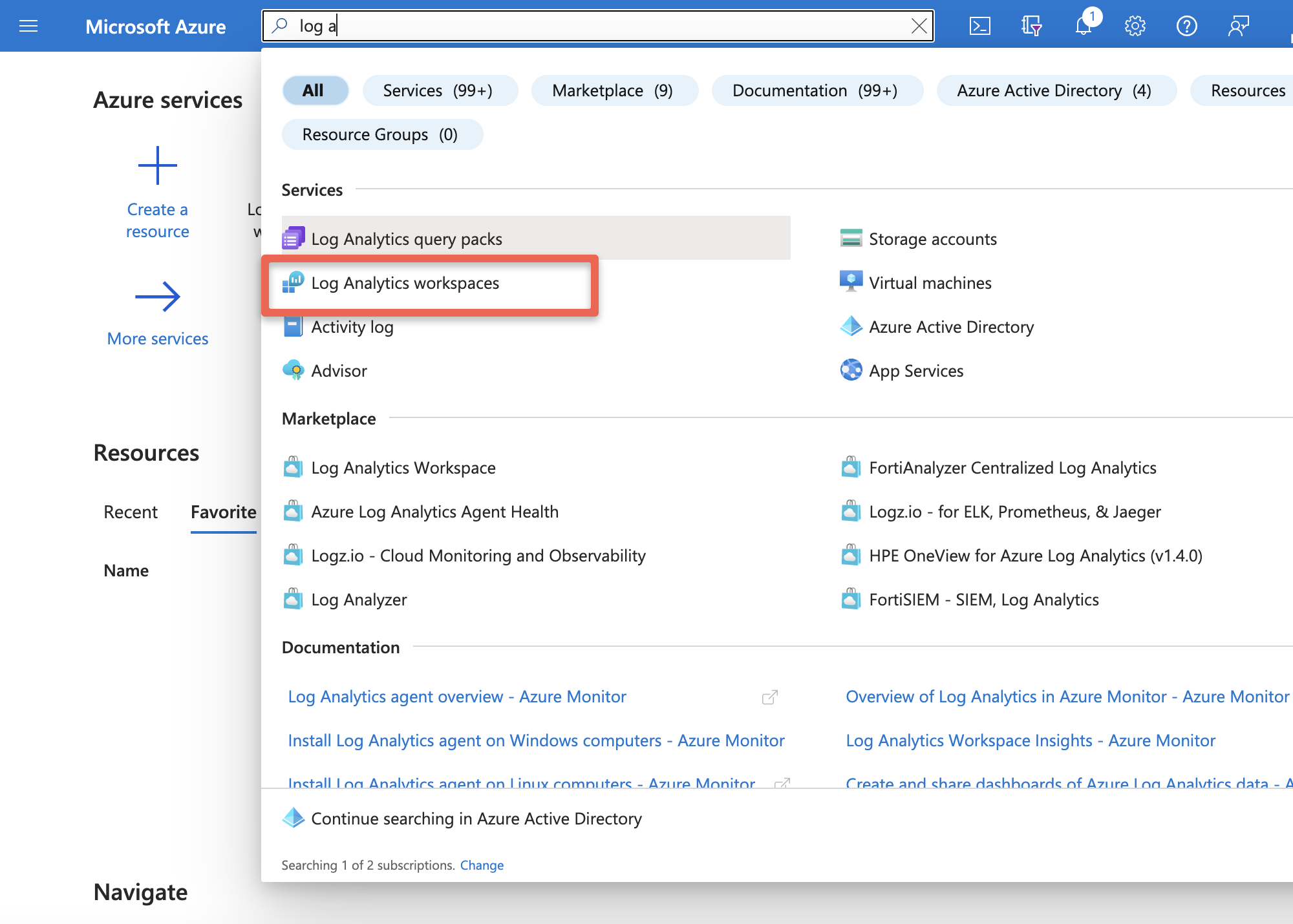
Select your workspace
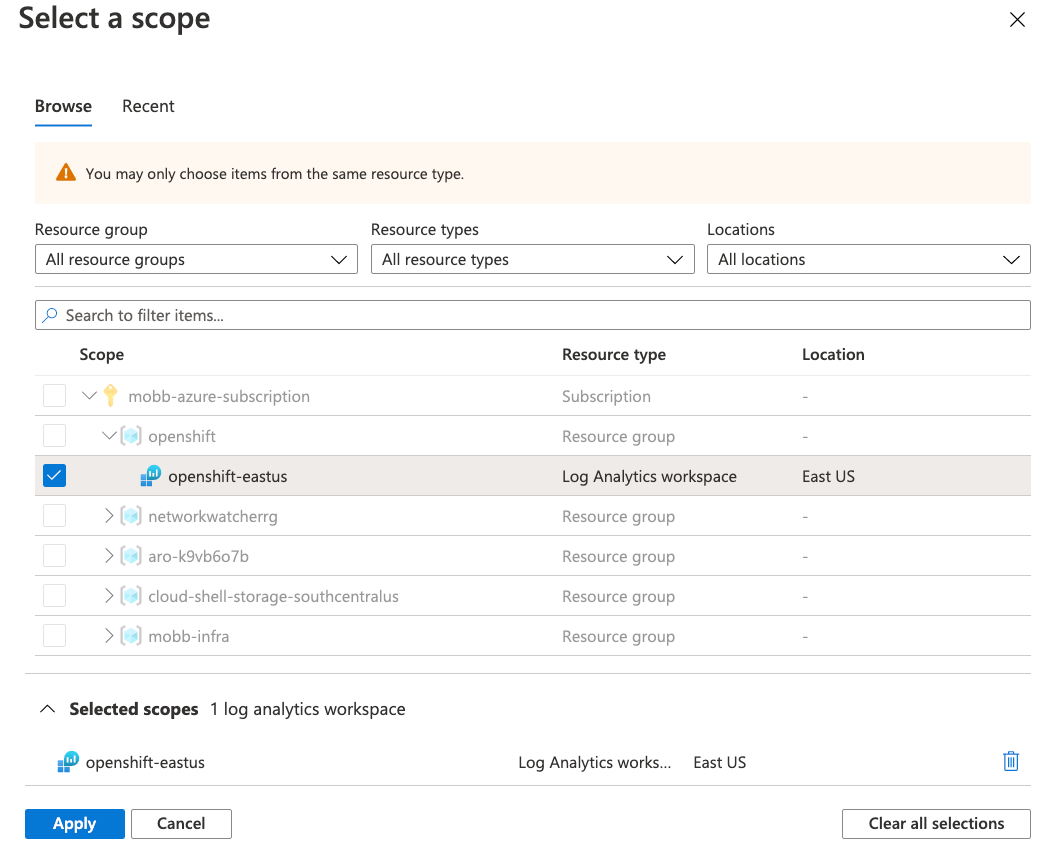
Run the Query
aro_infrastructure_logs_CL | take 10