Deploying OpenShift Virtualization on ARO
This content is authored by Red Hat experts, but has not yet been tested on every supported configuration.
OpenShift Virtualization is a feature of OpenShift that allows you to run virtual machines alongside your containers. This is useful for running legacy applications that can’t be containerized, or for running applications that require special hardware or software that isn’t available in a container.
In this tutorial, I’ll show you how to deploy OpenShift Virtualization on Azure Red Hat OpenShift (ARO). I’ll show you how to create an ARO cluster, deploy the OpenShift Virtualization operator, and create a virtual machine.
It’s important to keep in mind that this tutorial is designed to show you the quickest way to get started with OpenShift Virtualization on ARO. It’s not designed to be a production-ready deployment. If you’re planning to deploy OpenShift Virtualization in a production environment, you should follow the official documentation and best practices.
Pre-requisites
You will need an 4.18+ ARO Cluster (see Deploying ARO using azurerm Terraform Provider if you need help creating one).
Note: as of the writing of this guide 4.19 was used
CLIs and Command Line Tools Needed
- oc (logged into the ARO cluster)
- jq
- yq
- Environment Variables
Create a machine pools for VMs
- Create Azure Boost Machine Sets
The following will create a machine set for VMs in each availability zone the cluster is in
Install OpenShift Virtualization Operators
Deploy the OpenShift Virtualization Operator
If you want to see the progress of the operator you can log into the OpenShift Console (hint run
oc whoami --show-consoleto get the URL)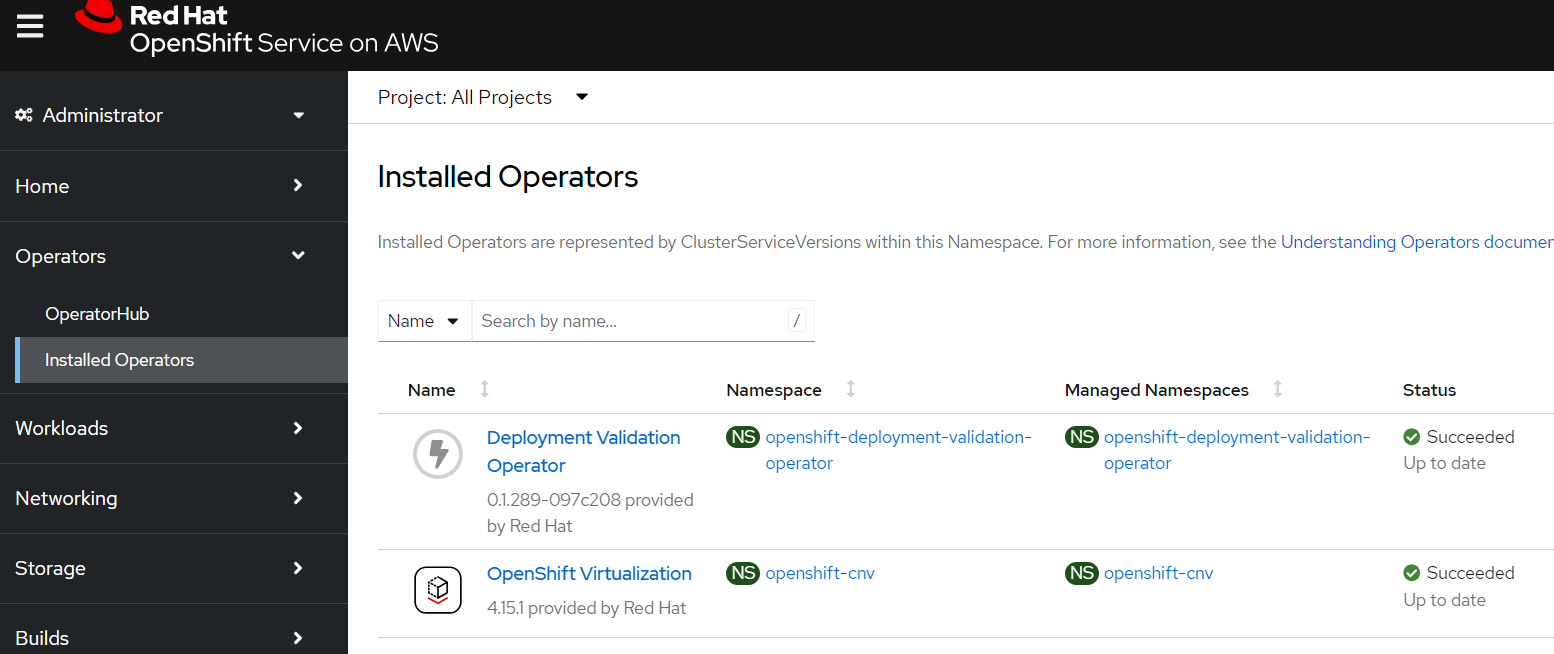
Create an OpenShift Virtualization operand
Note: this is all defaults, so will not support a lot of the more advanced features you might want.
New “Virtualization” Section in the OpenShift Console
Once the operator is installed you should see a new “Virtualization” section in the OpenShift Console (you may be prompted to refresh the page)
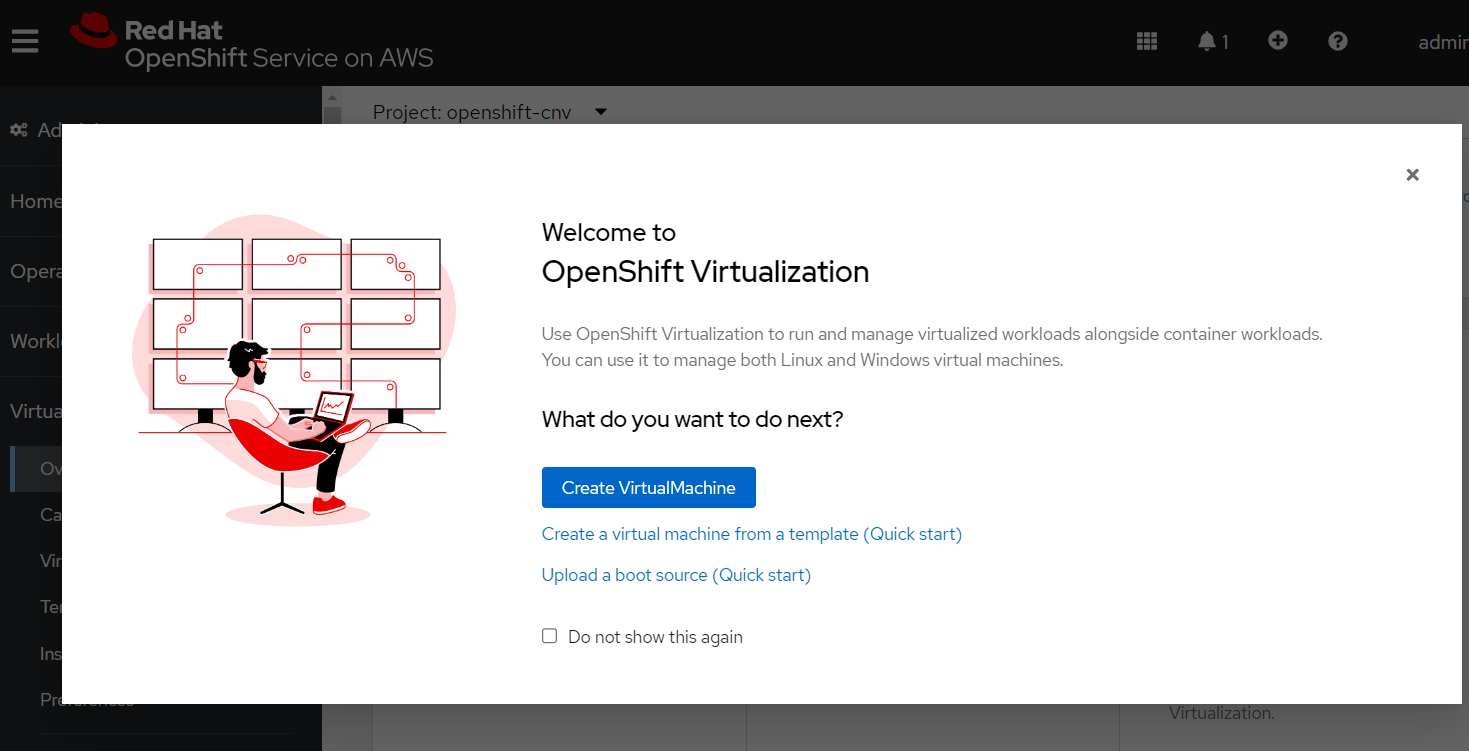
Close the popup window and click the “Download virtctl” button to download the
virtctlbinary.
Add OpenShift Data Foundation
Optional but highly recommended
To enable advanced OpenShift Virtualization features like Live Migration, you need a high-performing StorageClass. While numerous options exist, this tutorial will use OpenShift Data Foundation for storage. It offers excellent performance and has a strong record of success with OpenShift Virtualization.
Follow this guide to add OpenShift Data Foundation to your cluster.
Create a Virtual Machine
Create a project and a secret containing your public SSH key
Create a VM
Start the VM
Watch for the VM to be ready
Every 2.0s: oc get vm NAME AGE STATUS READY example-vm 3m16s Running False
SSH into the VM
Congratulations! You now have a virtual machine running on OpenShift Virtualization on ARO!
